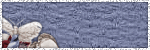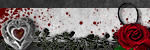About Me

- ju
- Hi I'm 48, married for 30 years to a awesome guy who puts up with me spending hours on end on my pc. I'm mum to 2 gorgeous girls and nana to 3 grandbabies I've been PSPing for about 6 years and I'm totally addicted...
Chat Box
My Licenses
- AC017
- AMIJUKI
- APSS0035
- BHS-468
- BJ2750
- CCL006
- CDO-1387
- CI-6968LM
- CM-019JK
- CM-019JK
- DC-JUKI
- DSI132
- EAS10272
- IRJO9OK
- KG1075
- LO843DM
- MJ1150
- MPT2163
- MtA-F1550
- PA0237
- PFD_ANGELOFFIRE
- PTE0240
- RZ018PT
- S&CO479
- SATC 625
- SNC_JUKI
- Spazz-222JK
- TD0078
- TTZ035
- UYA 3728
- VMT_angeloffire
- WA08
- WILD020JK
- ZZT5157
Blogroll
-
-
-
-
-
-
GI ♰BOGO MADNESS♰8 years ago
-
Gopala Gopala (2015)9 years ago
-
-
-
-
-
Layout courtsey of 1st floor flat http://1stfloorflatblogology.blogspot.com/. Powered by Blogger.
Categories
- A Taggers Scrap (1)
- A[Space]Between (17)
- Abstract Creations (1)
- AC content (1)
- Akkasshaa (3)
- Alehandra Vanhek (6)
- Alena Lazereva (3)
- Alex Prihodko (21)
- alfadesire (4)
- always list (1)
- Amy Marie (2)
- Amy Matthews (2)
- Ana Neves (1)
- Angela Newman (3)
- Anna Ignatieva (1)
- Anna Liwanag (10)
- Anna Marine (17)
- Anne Fesenko (1)
- Armando Huerta (1)
- Arthur Crowe (44)
- Babycakes Scraps (2)
- Bag-A-Snag. showoffs (1)
- Barbara Jensen (11)
- BCA (1)
- Bella Caribena (2)
- blog award (1)
- bonus kit (1)
- Bookworm Dezines (4)
- Brooke Gillette (1)
- Camilla Drakenborg (2)
- Carita Creationz (2)
- Caron Vinson (1)
- Carrie Hall (1)
- CDO (21)
- CDO IB Kit (30)
- CDO scrap team (10)
- Celinart (1)
- Celine (1)
- Chichi Designz (13)
- christmas (9)
- cluster (70)
- cluster frames (47)
- coming soon (7)
- Creative Crazy Scraps (14)
- Creative misfits (4)
- Cris Delara (5)
- CT call (1)
- CT tag (374)
- Cute-Loot (1)
- dark yarrow (3)
- Deacon Black (1)
- dee (1)
- Dees Sign Depot (7)
- Dees'Sign Depot (104)
- Delphine Demers (1)
- Denis Prenzel (1)
- Devilish Dezines (1)
- Di_Halim (3)
- Dirk Richter (1)
- DramaBomb Designs (3)
- elias (10)
- emo (1)
- Enamorte (5)
- Enys Guerrero (6)
- Eos Sparks (2)
- Erica Leigh Curry (1)
- Evol Angel (4)
- exclusive (2)
- Extras (32)
- fb freebie (1)
- FB timeline (1)
- Foxy Designz (4)
- frame (20)
- Freaky Friday (1)
- Freebie (17)
- freebie extras (31)
- Freya Langford-Sidebottom (1)
- FTU (109)
- FTU tube (1)
- gaetano di falco (6)
- gifts (1)
- Gimptastic Scraps (4)
- Gina King (1)
- Ginnibug Designz (5)
- gothic (1)
- Gothic Inspirations (41)
- halloween (2)
- Henning Ludvigsen (1)
- Here2Help (3)
- Honored Scraps (3)
- Hungry Hill (2)
- IAT (15)
- IBD (2)
- ICZ (1)
- Ida Larsen (1)
- Inzpired Creationz Store (3)
- Irish (1)
- Irish Princess Designs (3)
- Ismael Rac (31)
- Janna Prosvirina (1)
- Jaquelyn (1)
- Jasmine Becket-Griffith (2)
- Jenn (STS) (1)
- Jennifer Janesko (6)
- Jessica Allain (4)
- Jessica Dougherty (1)
- Jose Cano (3)
- Kaci (36)
- Kajenna (6)
- Kandii Popz (1)
- Keith Garvey (19)
- Keith Selle (1)
- Kissing Kate (19)
- KIT (32)
- KiwiFireStorm (4)
- Kizzed by Kelz (10)
- Kurama Phoenix (2)
- Ladyhawwk Design Scraps (1)
- Lexi (3)
- Lia (1)
- Lisa Souldesigner (1)
- Marika (1)
- Martin Abel (7)
- Maryline Cazenave (3)
- Maxine Gadd (1)
- Mélanie Delon (1)
- Melissa Dawn (1)
- Michael Calandra (3)
- Michi Art (1)
- millie (1)
- Mirella (2)
- misfits (1)
- Misticheskaya (11)
- Molly Harrison (1)
- Monti's Scrap (2)
- Myka Jelina (1)
- Myraidelle (1)
- Myriadelle (1)
- New Releases (9)
- new releases. Ismael Rac (2)
- New Year (4)
- Nicky (64)
- Nicky Inzpired Creationz (12)
- Nicky Inzpired Creationz Store (6)
- Nickyz Inzpired Creationz (3)
- no scraps (1)
- Nocturne (3)
- Olga Formina (1)
- Pete Tapang (1)
- PFD (2)
- PinUp Toons (4)
- Popeye Wong (1)
- promo (1)
- PSP Project (1)
- PTU (9)
- PTU tutorial (1)
- Purple's (20)
- R&K Elite Designs (1)
- Rachel Anderson (2)
- raffle (1)
- Rainbowise (1)
- Rebellious Scraps (1)
- Rienke Designs (1)
- Roman Zaric (21)
- Rossana Castellano (1)
- Sam's Scraps (1)
- SATC (2)
- Scrap Candy (25)
- scrap kit (1)
- SCRAP KITS (1)
- ScrapALicious (6)
- Scrapper's Gone Bad (1)
- Selina Fenech (3)
- Selisan Al_Giab (5)
- Shawli (1)
- Shawn Palek (1)
- Sheena Pike (2)
- showoff (35)
- snags (34)
- sneak peak (1)
- Snowbunny (1)
- Souldesigner (1)
- Spazz (2)
- Spazzd Art (37)
- Stan Dudin (1)
- Sulev Daekazu (1)
- tag showoff (51)
- Tasha's Playground (52)
- Tatyana Haustova (1)
- teaser (9)
- Ted Hammond (1)
- template (2)
- Thaliris (1)
- The Hunter (1)
- The Vintage Angel (2)
- Tiffany Toland-Scott (1)
- Tim Lowery (1)
- Tiny Turtle Designs (2)
- Tony T (18)
- Toriya (2)
- Toxic Desirez (4)
- TPP (The PSP Project) (19)
- Trinita (4)
- tubes (2)
- tutorial (8)
- Valentine (8)
- Verymany (36)
- Vi Nina (1)
- Vicky Flores (1)
- Victoria Star (1)
- Vinegar (2)
- Vix PSP (1)
- Wallpaper (1)
- WD Designz (1)
- Whisper in the Wind (3)
- Wicked Princess Scraps (1)
- winter (7)
- Zindy (10)
- zlata_m (20)
Followers
Total Pageviews
Search
Showing posts with label PTU. Show all posts
Showing posts with label PTU. Show all posts
Tuesday, 3 March 2015
Made For Me
I'm just so excited to share my news... this gorgeous scrap kit was made
exclusively for me by Chichi Designz
I won this in CDO's birthday giveaway and OMG I'm ecstatic
with what Cindy created for me.... I asked for something dark, gothic with a touch
of Wonderland.... and that is exactly what I got
Doesn't it look amazing.... thank you so much Cindy
This was what I created with my 1st play with this amazing kit
and if your on my always list you will receive this set also ♥
Using an awesome tube by Enys Guerrero (this was February's bonus tube)
who's artwork you can purchase at CDO
You can see more of Cindy's amazing scrap kits
Thanks for looking ♥
Tuesday, 21 May 2013
Chocolate Rose tag showoff + extras
Showing off a new CT tag today
This is Chocolate Rose PTU scrap kit by Rissa's Designs
with 60 elements and 10 paper its a must for your tagging pleasure
and is available to purchase for just a $1.50 at Scrap Candy
I also have a few snaggable extras to
share with you ♥
Please leave a little love if you snag
Enjoy
Tuesday, 9 October 2012
PTU tutorial - Witchy Woman
***DISCLAIMER***
This tutorial is from my own imagination
Any similarity to any other tutorial is purely coincidental
This tutorial was written by Julie Kirkman ......9th October 2012
I'm using Corel X14
This tutorial is for those who have a good working knowledge of PSP
Supplies
Tube of choice - I'm using the amazing art of Arthur Crowe which you can find HERE
and PTU Scrap kit by Nicky called Witchy Woman HERE
Font - I'm using Antlers which you can find at Dafont HERE
Plug In's used
Xero - Radiance
**********
I'm gonna used a couple of abbreviations (save repeat myself lol)
C & P - copy & paste
**********
Here we go:-------->
Open your supplies
File - Image - canvas size 900 x 900 pixels (I like a large canvas to work on, we'll resize later)
Flood fill with white and rename background layer
**********
Open Frame 3 from the kit
and C & P as a new layer
**********
Then C& P your tube of choice
If your using the same as me I resized by 75%
and place to the right of your frame
**********
Back to your frame layer now
Take your freehand tool (lasso) set on point to point and carefully
draw around your frame once you have the ants dancing
click on you background layer, create a new raster layer
and C & P into selection a paper from your kit
I'm using Paper 6....Selections - Select None
**********
Now we're going add a few elements to pretty up your tag
Place them over your frame layer but below your tube
Take Sparkle 1 and C& P as a new layer
Then the Chest and C & P as a new layer - resize by 85% and position to the left of your tag
Select bottle 4 from the kit and C & P as a new layer - resize 65% position this above the chest
Select Cat 2 from the kit and C & P as a new layer - resize 45% position this to the left
Select Owl 2 from the kit and C & P as a new layer - resize 35% position on the lid of the chest
Select Frame 2 from the kit and C & P as a new layer - drag this layer to the bottom of your layer pallette
just above the background layer
**********
C & P as a new layer Wordart 2 resizing by 45% (top layer)
**********
Now highlight the tube layer and duplicate
Go to Adjust - Blur - Gauzzain blur - radius 3
then change the blend mode to screen opacity at 65
Back to your orginal tube layer
and drop shadow 1.1.50.10
**********
Now drop shadow all other layers with the exception of Frame 2 & sparkle layers
I used 2.2.50.8
**********
Delete your background layer
Merge all layers visable and crop
Image - resize - resize all layers to 700 pixels - ok
add your cr, tagger info and name and saved as a PNG
Thanks for trying my tutorial
I would love to see what you create
xox
Friday, 5 October 2012
Punky Emo Snaggables
Hi....its seems like ages since I posted anything
I have a few snags for ya today
Using one of Nicky's PTU scrap kits called 'Punky Emo'
You can see this and all her amazing stuff
xox
Monday, 1 October 2012
Awesome new PTU kits
Tuesday, 25 September 2012
Spell Binding PTU Tutorial
I'm using Corel X14
This tutorial is intended for those with intermediate/good working knowledge of PSP
Supplies
Tube of choice :- Myriadelle's Wanda HERE
PTU Scrap kit - Samhain Nights by Kaci HERE
tagtemplate :- Kandi Kisses halloween template 3 HERE
Mask - Gems mask 224 HERE
Font - Respective HERE
Plug In's used:- Tramages Tow the Line, Xero Radience
Drop Shadow 2.2.50.5
**********
I'm gonna used a couple of abbreviations (save repeat myself lol)
C & P - copy & paste
S,SA,F,DF - Select, Select All, Float, De-Float
**********
Here we go:-------->
Open up all your supplies in PSP
Duplicate (shift+D) your template then close out the orginal
Image - canvas size 900 x 900 pixels (I like a large canvas to work on, we'll resize later)
**********
C & P your tube, resize and position as the top layer of your template
**********
Highlight the large black oval click on it with your magic wand
then C & P paper 2 from the kit - Selections - Invert - Delete
Delete large oval layer
**********
Repeat this process for
the small black circle, green circle 1, and purple circles 1 & 2
using different papers from the kit
**********
Highlight the black tab layer
and click on to it with your magic wand
Create a new raster layer, then in your materials pallette create a gradient
using a dark and light colour from your tube
And flood fill with your gradient - Seletions - none
Delete black tab layer
**********
Highlight large orange circle layer and click with magic wand
Create a new raster layer and flood fill with a different gradient
Seletions - none, Delete orange circle layer
**********
Highlight purple square, click on with magic wand
Create a new raster layer
and flood fill with your chosen dark colour
Seletions - none, Delete purple square
**********
Highlight green square, click on with magic wand
Create a new raster layer
and flood fill with your chosen light colour
Seletions - none, Delete green square
**********
Highlight black square, click with magic wand
Create new raster layer
and flood fill with your gradient, keep the ants marching
then C & P your tube again....position
Selections - Invert - Delete
In layer pallette - duplicate tube
Go to Adjust - Blur - Gaussian blur - Radius 3
Change the blend mode to soft light
On the orginal tube - change the blend mode to luminence legacy
Effects - Plugins - Xero Radience on default settings and apply
Selections - none. Delete black square
**********
Highlight frame layer
Go to Adjust - Add noise @ 50% gaussian and monochrome checked
**********
Delete Stars & stars back layers
**********
Highlight Kandi word layer
then create a new raster layer and flood fill with your light colour
back to Kandi layer S,SA,F,DF
highlight the flood fill layer - go to selections - Invert - delete
Select none. Delete Kandi word layer
**********
Time to pretty your image up now
by copying & pasting elements from your kit
I used:-
element 63 (drag to the bottom of your layer pallette)
element 66 resize 80% duplicate and flip horizontal
element 23 resize 70%
element 06 resize 50%
element 58 resize 80%
element 57
element 17
element 30
element 33 resize 60%
Use my tag as reference for placement
**********
Delete you background layer
and merge layers visible
**********
Add a new raster layer and flood fill with your gradient
Apply you mask, merge group
**********
Merge all layers visable and crop
Image - resize - resize all layers to 700 pixels - ok
add your cr, tagger info and name and saved as a PNG
Phew!!! your done
I would love to see anything you create
Tuesday, 18 September 2012
Wytches Night
***DISCLAIMER***
This tutorial is from my own imagination
Any similiarity to any other tutorial is purely coincidental
I'm using Corel X14
Supplies
Tube of choice :- Sexy Witch by Alehandra Vanhek available at PFD
PTU Scrap kit Wytches Brew by Kaci HERE
tagtemplate:- Millie's template 40 HERE
Mask:- Gem's mask 109 HERE
Font - Nightmare Hero HERE
Plug In's used - None
Drop Shadow 2.2.50.5 unless otherwise stated
**********
I'm gonna used a couple of abbreviations (save repeat myself lol)
C & P - copy & paste
S,SA,F,DF - Select, Select All, Float, De-Float
**********
Here we go:-------->
Open up all your supplies in PSP
Duplicate your template and close out the orginal
Image - canvas size 900 x 900 pixels (I like a large canvas to work on, we'll resize later)
**********
Now working up from layer 1 on your template
Highlight - take your magic wand and click on the circle - to get those little ants marching lol
now select a paper from the Kaci's kit, I used paper 11 then C&P as a new layer
Go to Selections - Invert - and click delete
Delete the orginal layer
**********
Repeat this process for layers 2, 3 ,4, 5, 7
Using different papers from your kit....see my tag for reference
*********
Highlight layer 6
Go to Adjust - Add noise 60% gaussian & monochrome checked
Repeat for layer 8
**********
Delete layer 9
**********
C & P your tube of choice
Resize and position as desired - see my tag for reference
duplicate - go to Adjust - Blur - Gaussian Blur - radius 3
then change the blend mode to screen
opacity down to 70
and drop shadow your orginal tube 1.1.48.10
**********
Add various elements from the kit
I used :-
ele2 ... resize 50%
ele12... resize 65%
ele14... resize 75%
ele20... resize 60%
ele28... resize 45% and flip horizontal
ele38... resize 50%
ele39... resize 60%
ele40... resize 50%
ele42.... resize 65%
ele47
ele49... resize 80%
ele54... resize 80%
**********
Drop shadow your stars & wordart layer 3.7.48.4
**********
closed out your background layer
add a new raster layer and flood fill with a colour from your tag
Go to Layers - Mask Layer - and select your mask from the dropdown box
source luminence checked and apply - merge group
then resize by 70%
**********
Merge all layers visable and crop
delete the background layer
Image - resize - resize all layers to 700 pixels - ok
add your cr, tagger info and name and saved as a PNG
Phew!!! your done
I would love to see anything you create
Tuesday, 11 September 2012
Frankensexy PTU tutorial
***DISCLAIMER***
This tutorial is from my own imagination
Any similiarity to any other tutorial is purely coincidental
I'm using Corel X14
Supplies
Tube of choice :- Ismael Rac's Frankensexy
tagtemplate :- Punky Butts Template 161 HERE
Mask - Gems masks 115 HERE
PTU Scrap kit - matching Frankensexy Kit by Angel
Brushes - Web brushes of choice (there are lots at deviant art)
Font - Summer Scare HERE
Both the tube and kit are available to purchase at Ismael's store
(in the new release section) HERE
Plug In's used - DBX flux - Spider Web, Xero - Radience, Penta.com - Jeans
**********
I'm gonna used a couple of abbreviations (save repeat myself lol)
C & P - copy & paste
S,SA,F,DF - Select, Select All, Float, De-Float
**********
Here we go:-------->
Open up all your supplies in PSP
Highlight Punky's template - Window - Duplicate and close orginal template
Image - canvas size 1000 x 1000 pixels (I like a large canvas to work on, we'll resize later)
Delete CR layer and font info layer
**********
That done.... highlight your tube
I'm using Ismael's Frankensexy tube which has lots of layers
Go thru each layer and close out by clicking on the little eye in the layers pallette
all the layers you DON'T wanna use.
Then when your happy - Edit - Copy special - copy merged & paste as the top layer on your template
**********
Image - Resize - resize to 55% - smart sized checked - ok
Image - flip hortizonal/Mirror
position your tube (use my tag as reference) move to below the word art layers
**********
Flood fill your background layer with white
(we'll delete this later)
**********
Highlight your large rectangle layer
and S,SA,F,DF
Copy EAS paper 12
Create a new raster layer - then paste paper into selection - select none
and delete large rectangle layer
**********
Highlight large oval layer
S,SA,F,DF add new raster layer
take your dropper tool and choose a nice colour from your tube
I used #479608 and black to make a gradient angle 0 repeats 1
flood fill your new layer with the gradient - then select none
Effects - plugins - DBX flux - Spider Web - Rays 8 - Rings 5 - merge 50
***leave the ants marching - go to selection - modify - expand by 4
create a new raster layer and flood fill with black and drag this layer underneath
your green oval layer - back to selections - modify - expand by 2
create a new raster layer and flood fill wit #479608 and drag this layer
underneath your black layer - select none***
Delete large oval layer
**********
Highlight green lg strip
S,SA,F,DF create a new raster layer
and flood fill with #479608
Effects plugin - Penta - Jeans - amount 62 - border width 10
Repeat *** to ***
delete green lg strip
**********
Highlight left orange stripe
S,SA,F,DF create a new raster layer
and flood fill with #479608 - select none
delete left orange stripe
**********
Highlight right orange stripe
S,SA,F,DF create a new raster layer
and flood fill with #479608 - select none
delete right orange stripe
**********
Highlight left orange square
S,SA,F,DF create a new raster layer
and flood fill with black - keep the ants marching
Selections - modify - contract by 5 - create a new raster layer
and flood fill with #479608 - then back to selections
this time contract by 3 and press delete
Select none and delete left orange square
Repeat for right orange square
**********
Highlight left black square
S,SA,F,DF create a new raster layer
and create a gradient linear angle 36 repeats 5 and flood fill
keep the ant marching
C & P your tube above this layer
Position until your happy then Selection - Invert the press delete
duplicate your tube - Adjust - Blur - Gaussian blur - radius 3, then change the blend mode to soft light
back onto your original tube layer and change the blend mode to luninence
Effects - plugins - Xero - Radience - on default settings - ok
Select none
**********
Repeat for right black square
but mirror and resize your tube image
**********
Highlight the 'forget the ghosts' wordart
create a new raster layer & flood fill this with #479608
back to the wordart layer and S,SA,F,DF
Back to your flood filled layer
Selections - Invert - press delete
delete wordart layer
**********
Highlight the 'forget the ghosts' border
Adjust - Contrast and brightness - and move the slider to -255
**********
Repeat these last 2 steps for the 'beware of' wordart layer
and 'beware of' border layers
**********
Highlight the 'add name' layer
and delete
**********
Highlight the arrow layer
S,SA,F,DF add new raster layer
and flood fill with #479608
Go to adjust - add noise - noise 50% - gaussian & monochrome checked
Delete arrow layer
**********
Highlight arrow border layer
Adjust - Contrast and brightness - and move the slider to -255
*********
Now for the fun bit....
From the kit use various elements to decorate your tag
I used......
EAS candle resized 75%
EAS weird swirlie
EAS goblet resized 85%
EAS skull polish resized 35% free rotate left 18
EAS bindings - rotate 90
EAS wordart
EAS gothlips resize 35%
EAS bow
Please use my tag as reference
**********
Add your web brushes
and move your word art layers to the top of your layer pallette
**********
Now for your mask
I'm using mask 115 by gems
Highlight the background layer and add a new raster layer
flood fill with your gradient -
Go to Layers - mask layer and choose Gems mask from the drop down box
Source luminence checked and apply
merge group and resize by 85%
*********
Add drop shadow 2.2.50.5 to appropriate layers
*********
Merge all layers visable and crop
Image - resize - resize all layers to 700 pixels - ok
add your cr, tagger info and name and saved as a PNG
Phew!!! your done
I would love to see anything you create
Thursday, 6 September 2012
Said the Spider - PTU tutorial
This tutorial is from my own imagination
Any similiarity to any other tutorial is purely coincidental
I'm using Corel X14
Supplies
Tube of choice :- I'm using one of the amazing new releases Spider Witch from Ismael Rac HERE
Twistzed tagtemplate 35 HERE
Mask StaciMisfitHalloweenMask2 HERE
My wordart HERE
PTU Scrap kit Dark Symphony by Bibi HERE
Font - Hollyweird LET HERE
Plug In's used Xero Bad Dreams & Radience
**********
I'm gonna used a couple of abbreviations (save repeat myself lol)
C & P - copy & paste
S,SA,F,DF - Select, Select All, Float, De-Float
**********
Here we go:-------->
Drop Shadow throughout 2.2.50.5
Delete raster 4 - cr layer
Image - canvas size 900 x 900 pixels (I like a large canvas to work on, we'll resize later)
**********
STEP 1
Using your pick tool select a colour from your tube - I used #a11717 for the background and black for the foreground
make a gradient linear - angle 136 - repeats 7
Select raster 9 - S,SA,F,DF add a new layer
and flood fill with your gradient
DON'T deselect yet
copy and paste your tube again and this time resize 85%
move to the left oval and position so she is just peeking out!!!
Select - invert - delete to remove excess tube
Select - None
Duplicate your tube layer, image - flip horizontal/mirror
and position in the right oval - use my tag as reference
Merge both tube layers - merge - merge down and duplicate
on duplicate layer - Adjust - blur - gaussian blur radius 3 - click ok
change the blend mode to soft light
On your orginal tube layer change the blend mode to luminence
**********
STEP 1a
highlight raster 4 select - float - defloat - selection invert then back to tube layer (raster 6) click delete.... repeat on duplicate tube layer
this will remove all the blurry edges!!!!
Delete raster 9
**********
STEP 2
Highlight raster 8
create a new raster layer and flood fill with black - delete raster 8
Effects - texture effect - weave
gap 2...width 6....opacity 5
select #a11717 for fill and gap colour - fill gaps checked - click ok
**********
STEP 3
Highlight raster 10
Adjust - add/remove noise - add noise 100% gaussian & monochrome check
Repeat
**********
STEP 4
Highlight raster 2 S.SA.F.DF
C & P paper 7 from kit resize 45%
select - invert - delete
Adjust - hue and saturation - hue 255, saturation 200 click ok
then delete raster 2
**********
STEP 5
Highlight raster 7
S.SA.F.DF add new raster layer and flood fill with your gradient, reversing background/foreground - select none
delete raster 7
**********
STEP 6
Highlight raster 13
Adjust - brightness & contrast - move the brightness slider to 255 click ok
and repeat STEP 3
**********
STEP 7
Delete rasters 14, 15 and copy of raster 15
**********
STEP 8
Highlight raster 11 and repeat STEP 3
**********
STEP 9
highlight copy of raster 5 S.SA.F.DF
add new raster layer and flood fill with gradient linear - angle 36 - repeats
DON'T deselect yet
copy and paste your tube, using you move tool position your tube within the square, Image - resize to 75%
when your happy.... select - invert - delete. Select none
duplicate your tube layer
On duplicate layer adjust - blur - gaussian blur radius 3 - ok
change blend mode to soft light
On orginal tube layer change blend mode to luminance legacy
Go to Effects - plug in's Xero Bad Dream - default settings - ok
Repeat STEP 1a to remove the blurry edge
**********
STEP 10
Highlight raster 5.....and repeat STEP 9 but horizontal flip/mirror your tube
**********
STEP 11
Highlight raster 3 S.SA.F.DF
add new raster layer and flood fill with gradient reversing foreground/background in materials pallette
Select none....
Effects - texture effects - Blinds
using these settings width 2, opacity 12, colour black, horizontal and light both checked - click ok and repeat
delete raster 3
**********
STEP 12
Highlight raster 12 and repeat STEP 3
**********
STEP 13
Copy and paste your tube of choice. I resized mine 45% smart size checked
Duplicate....Adjust - blur - gaussian blur radius 3 change blend mode to soft light
add Xero Porcelain plug-in using default settings
back to your orginal tube and drops shadow
**********
Now for the fun bit......
Copy and paste elements from the kit to decorate
I used
Element 40 (resize 65%)
Element 51
Element 54 (resize 65%)
Element 58 (resize 85%)
Element 71 (send to the bottom & position)
Element 75 (resize 65%)
Element 57 (resize 65%)
**********
add new layer and flood fill with a gradient of choice
Layers - Arrange and send to the bottom
select your mask and apply
**********
Merge all layers visable and crop
Image - resize - resize all layers to 700 pixels - ok
add your cr, tagger info and name and saved as a PNG
Phew!!! your done
I would love to see anything you create
Subscribe to:
Posts
(Atom)